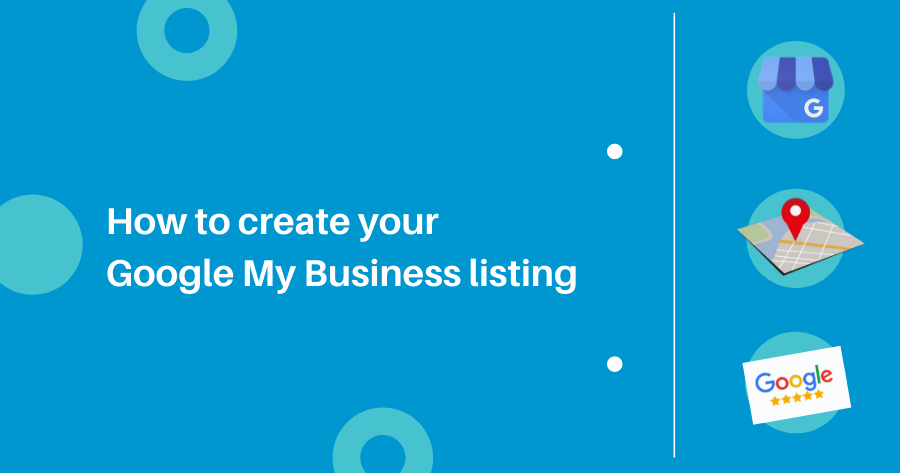
Google My Business listing ability to incorporate search engine results into your marketing is a huge advantage for all local businesses. One of the first places that customers looking for your products and services online will go is a Google search. Google has reported that 46% of all searches have local intent, and that business location is the main piece of information sought by local searches. This just shows you how much your business listing can benefit by appearing on Google search.
What is Google My Business Listing?
Google My Business is a free local marketing tool that allows business owners and marketers to manage how their business is displayed on Google Search and Google Maps. It is a listing on Google that shows your name, address, contact information, website link, and hours of operation.
Why Do You Need Google My Business?
One of the first places that customers who need your product or service will start looking for solutions is in a Google search. Google reports that 46% of all searches have local intent. That means there are people in your area who need what you offer. If they’re not finding you in local search results, they’re most likely finding your competitors. Why wouldn’t you make the most of this free opportunity to bring customers directly to your front door?
What benefits do you get by using Google My Business?
- It increases your visibility on the web
- It helps you share information with your potential customers
- It helps you reply to the queries of your potential customers in real-time
- Boosts your appeal among potential customers with reviews
- Increase traffic and sales
- Free Google Advertising
How to set up your Google My Business listing
Creating a GMB listing is simple. It’s an invaluable tool that all businesses can use to helps their website rank better in local search results while providing potential customers with another way to engage with your business.
Here’s how to get your businesses a Google My Business profile:
- Set up a new Google Account
- Head to google.com/business
- Enter your business name & business category
- Enter the address of your business.
- Locate your business on map.
- Specify service areas (Service Area Businesses only).
- Choose your business category.
- Add a contact phone number and website URL.
- Done Google My Business Listing.
Complete Every Section of your Google Business Profile
Fill out your Google Business Profile carefully and thoroughly. The more information you provide in your profile, the better Google can match your business to local search queries, and the more your potential customers can learn about you from your business listing. Make sure all of your information is accurate, and keep it up-to-date.
A few things to keep in mind:
- You’ll want your business name to match your store signage to avoid confusion.
- Enter your address exactly as it appears in other places on the web, like your website and social media pages. Google can be particular about inconsistencies that make your business seem less credible.
- List your regular and holiday hours. It’s important to be meticulous about indicating changes in your store hours. If your business listing suggests that you’re open on Sundays and a prospective customer shows up to find your doors locked, you’ve not only lost a sale, you’ve lost credibility.
1. Set up a new Google Account
If you don’t have a Google My Business page, let’s set you up with one:
Create an account.Log in to the Google Account that is associated with your business. Don’t have a Google Account? Create one.
2. Go to google.com/business.
Select the blue “MANAGE NOW” button in the top, right corner.
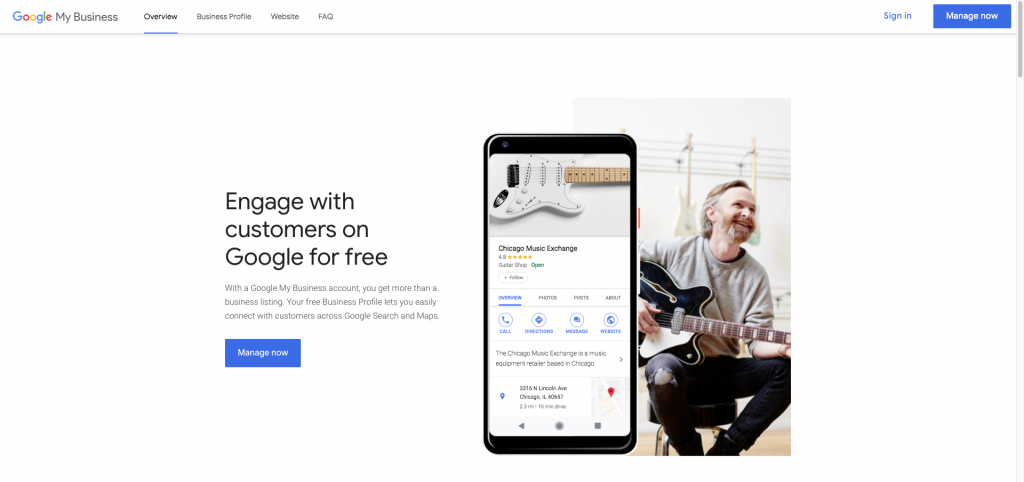
3. Enter your business name & business category
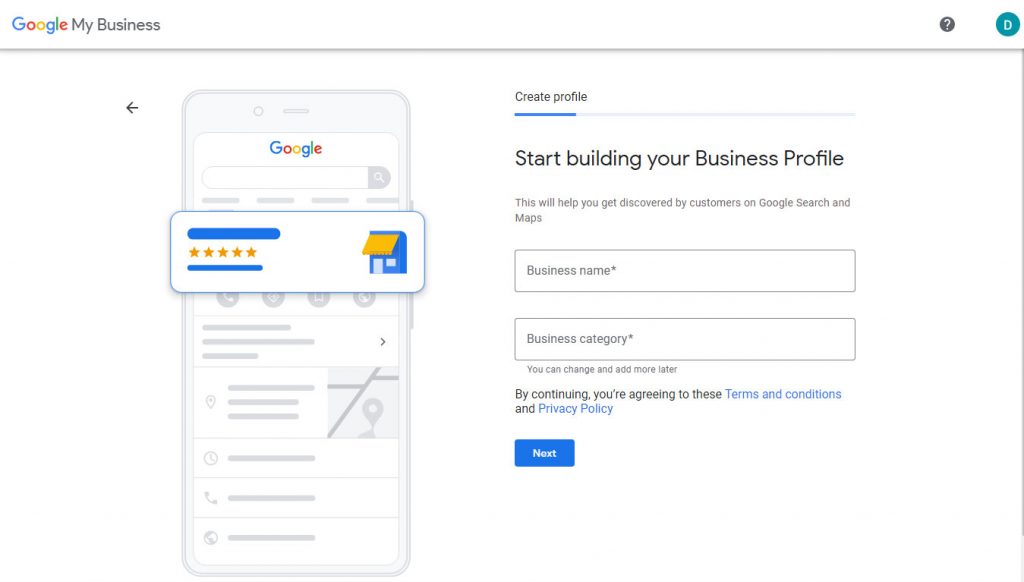
4. Enter the address of your business.
Check the box that says “I deliver goods and services to my customers.” if you go to your customer’s locations instead of them coming to you. Do you work from home and don’t want your home address made public? Check that box too
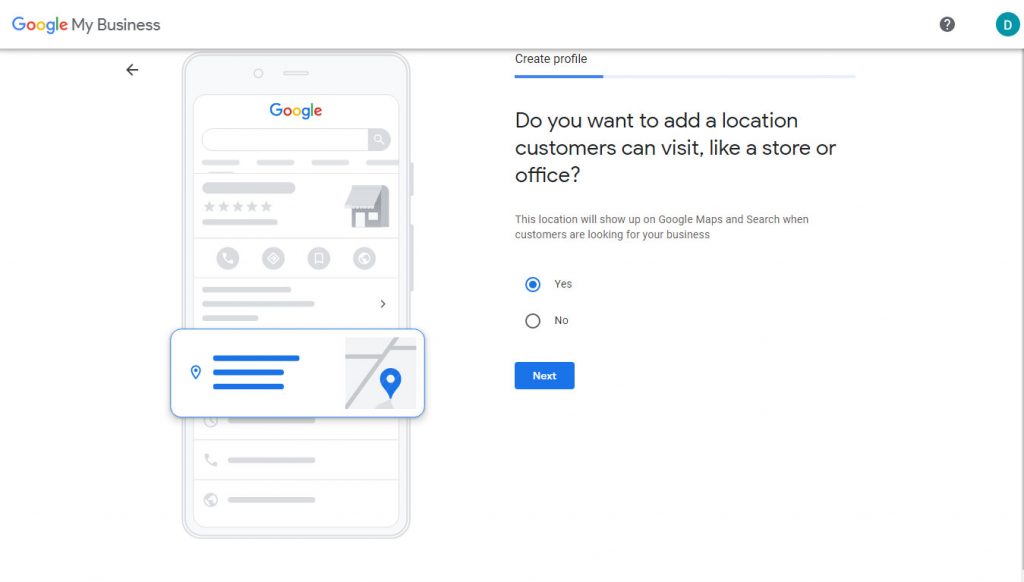
5. Locate your business on map.
Drag and zoom the map and position the marker on the exact spot where your business is located.
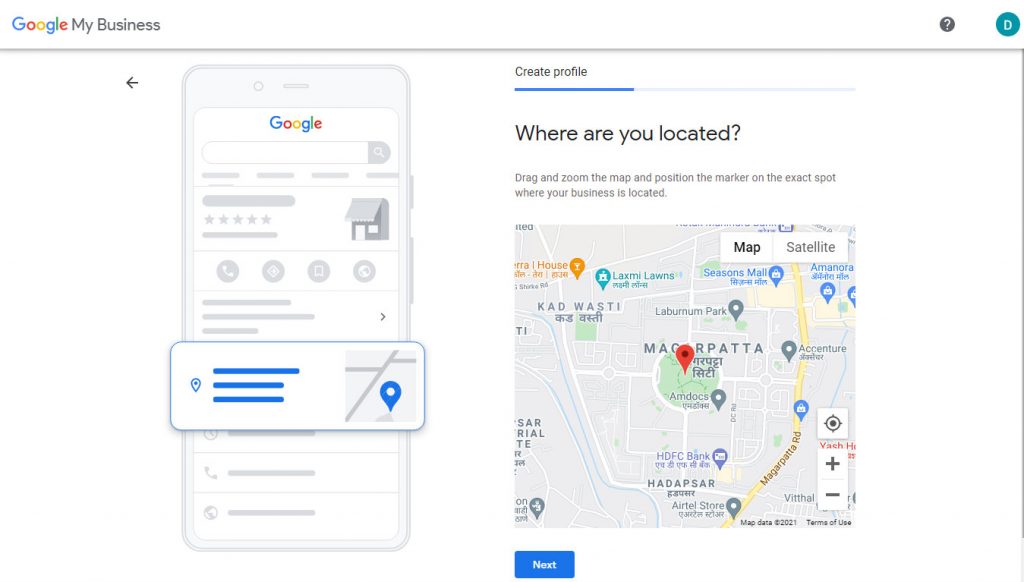
6. Specify service areas (Service Area Businesses only).
if you visit or deliver to your customers, you can let them know where you are willing to go
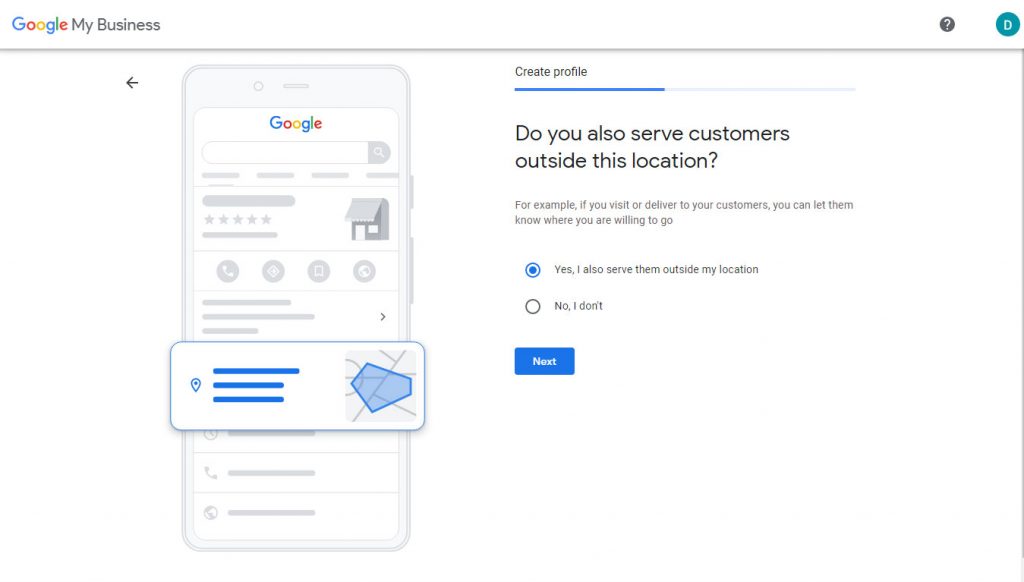
7. Add a contact phone number and website URL.
Help customers get in touch by including this info on your Business Profile

7. Customize your services & other details
Select the services your business provides and get matched with the right customers
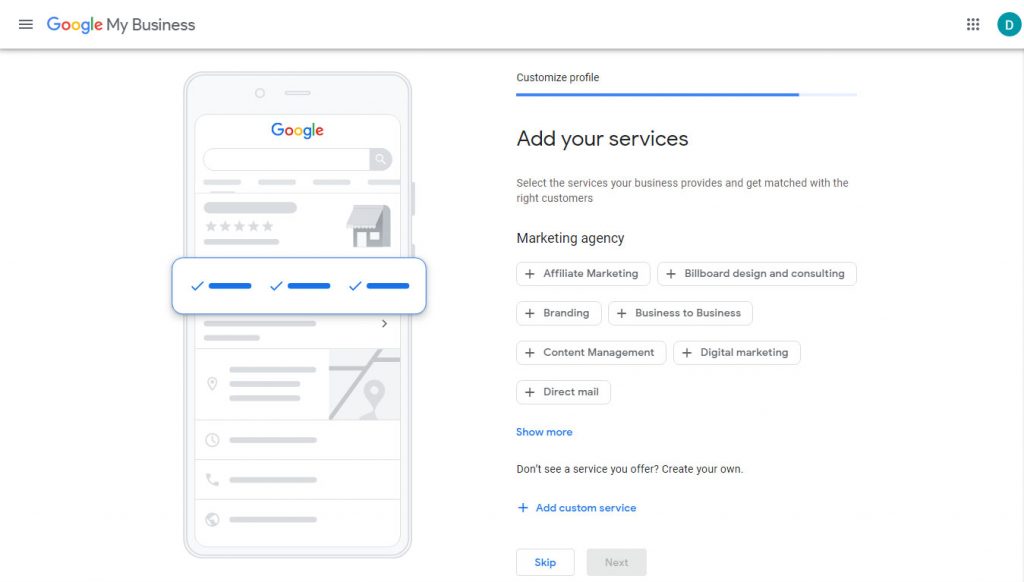
Complete your profile customization.
You can continue making updates and edits to your profile at any time
8. Done Google My Business Listing
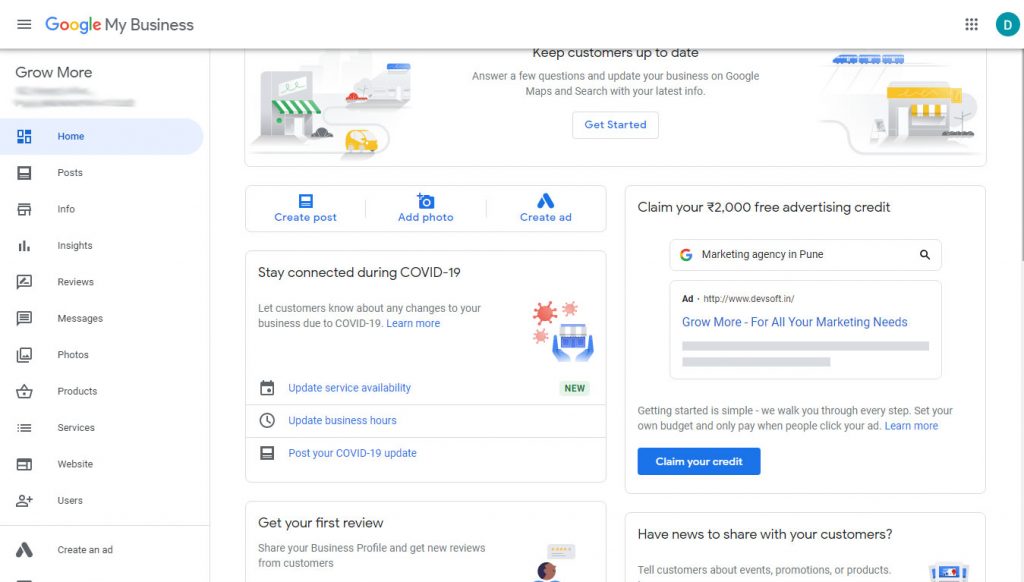
You can now get started with Google My Business. Make sure to add as much information, photos, and videos as you can. Also make sure you include a business profile photo, the area you serve, your hours, attributes (outdoor seating, open late, delivery), the day and year you opened, and a public phone number and website URL.
 DevSoft Innovate Things Better
DevSoft Innovate Things Better